Scenario:
You are Sam the network engineer who is responsible for all routing within your company. Two of your colleagues called John and Hadley are having trouble reaching each other, their routers do not have any routing capabilities and they are located in different vlans. It’s up to you to help them restore connectivity by becoming a router on a stick.
Goal:
- All IP addresses have been preconfigured as specified in the topology picture.
- Do not configure any routing protocol or use static routes.
- You are allowed to create additional interfaces and IP addresses on router Sam.
- Ensure router John and Hadley can ping each other.
It took me 1000s of hours reading books and doing labs, making mistakes over and over again until I mastered all the protocols for CCNA.
Would you like to be a master of networking too? In a short time without having to read 900 page books or google the answers to your questions and browsing through forums?
I collected all my knowledge and created a single ebook for you that has everything you need to know to become a master of CCNA.
You will learn all the secrets about routing, VLANs, trunks, router on a stick and more.
Does this sound interesting to you? Take a look here and let me show you how to Master CCNA!
IOS:
c3725-adventerprisek9-mz.124-15.T7.bin
Topology:
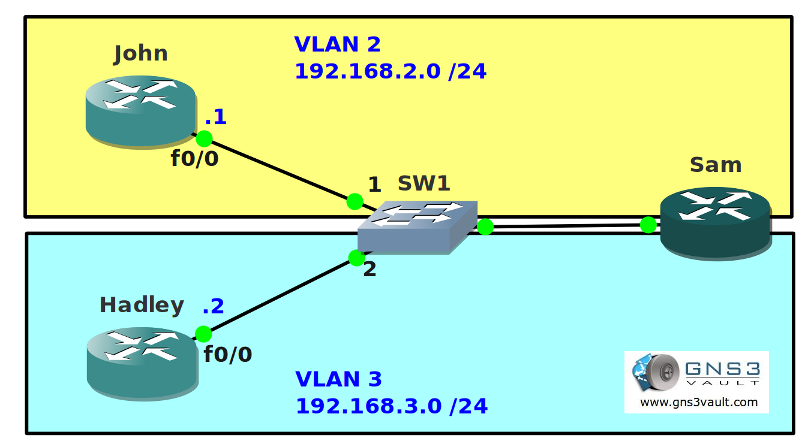
Video Solution:
Configuration Files
You need to register to download the GNS3 topology file. (Registration is free!)Once you are logged in you will find the configuration files right here.
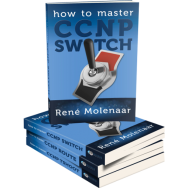
The How to Master series helps you to understand complex topics like spanning-tree, VLANs, trunks, OSPF, EIGRP, BGP and more.
Written by René Molenaar - CCIE #41726

how to download GNS3 Topology File
Once you are logged in the attachments will appear at the bottom of each article.
I have downloaded a topology but when i try to open it GNS3 is giving me following error:
Local IOS image /data/GNS3/IOS/C3725-AD.BIN cannot be found for hyperviso localhost:7200
any idea?
I do have IOS image for 3725 in GNS3
thanks for ur help
Most of the issues are caused because of filename / folder mismatches. Take a look at this article + video:
http://gns3vault.com/Faq/203-bad-number-of-parameters-1-with-minmax22.html
Probably if you just change the TMP folder it’ll be ok. Give it a try and you should be fine.
Hi,
I tried to do this lab according to your video, and everything seems fine but i am not able to ping any router no matter from which router i am sending ping packets. After that I built the topology and than I just copy/pasted your cfg files but it does not work. In the end I tried to copy the whole project, I edited the .NET file in Wordpad according to your video about that but it does not find the image no matter that location path I am writing is correct. The error is: "Exception Detected, stopping importation…". What should I do?Thanks!
I would try to create a new project yourself, save it and open the .NET file in wordpad.
Then open up my .NET file in wordpad as well and take a close look at the differences. Edit my .NET file so it’s the same and it *should* open without any issues.
Not sure why your pings are failing, I would have to see your topology & configs.
Hi Rene,
In your topology Router Hadley interface f0/0 shows IP address 192.168.3.2
The router interface is actually preconfigured with 192.168.3.1
Not a big deal, but you won’t get ping replies from 192.168.3.2 unless you change the IP address of the router interface or ping 192.168.3.1 instead.
Thanks for the great lab 🙂
Thanks for pointing this out 🙂
My solution was a little bit different than your’s. I ended up over engineering things by creating trunks everywhere.
Your solution was rather elegant and I liked your explanation in the accompanying video.
Looking forward to doing the rest of the labs (this was my first) !
Glad to hear you like it! We only require a trunk between the switch and the router on the right side. The devices on the left side are normally computers and the only need to be within a single VLAN 🙂
The diagram IP for Hadley is wrong, its .1 . Thanks.
if you cant get the ios for this it wont work no matter what.
and i looked in your cfg files and there are none listed as stated for your fix
hi rene,
thx your ccna master thats great ccna information
I did exactly the same as your conf but i can’t ping from both routers Hadley and John
i can only ping from sam to both routers
Hi Rene,
I have tried to build the same lab in cisco packet tracer 6.1 and all the configurations are correct.
I have checked some documentation as well and every one did the same thing and it worked for them.
I can only think that there is some packet tracer ? is it possible or am i missing something?
Packet tracer certainly has some bugs. If you cannot get router on a stick working then I can’t imagine packet tracer being very reliable.
thanks for this lab.
question: this inter-vlan solution is really bad. I wonder sometimes why they want us to know this instead of layer 3 switching. what would be a modern application of this? or do you think that it is just an introductory step into layer 3 switching?
Thanks Rene for this interesting lab…I didn’t have any problem implementing the whole scenario…I’ve just started studying with your labs and for me it’s a great idea to implement an scenario in order to analize and discover.
Let me give you a suggestion please…. I always like to use the “wireshark capture” to see the packets exchanged between the elements of the scenario…so I suggest you to include at the end of every lab a brief wireshark capture of the packets…for example in this scenario I saw that in the interface between Sam and the switch the packets have the TAG 802.1q (vlan 2 y 3) while in the interfaces between Jhon/Hadley and the switch the packets are untagged (without tag 802.1q)….thanks Rene…see you…juanjose 😉