Scenario:
You are the network engineer at a company specialized in creating virtual worlds. The last few months the company gained quite some new customers, for each customer a new router has to be installed and to save time you want to make sure you can automatically them using the auto-install feature.
Goal:
- All IP addresses have been preconfigured for you (except router Flynn).
- EIGRP has been configured for connectivity.
- Router Flynn should request an IP address for the FastEthernet 0/0 interface using DHCP.
- Configure router Quorra so it forwards this DHCP request to router Jarvis.
- Configure router Jarvis with DHCP server. It should give IP address 192.168.12.1 to router Flynn with a default gateway IP address 192.168.12.2. Make sure it also sends 192.168.23.3 as the DNS server and a TFTP server called “Gem”.
- Router Flynn has to receive its IP address through DHCP and ask router Jarvis for its hostname. The next step is to receive a config file called “Flynn” from router Gem through TFTP.
IOS:
c3640-jk9s-mz.124-16.bin
Topology:
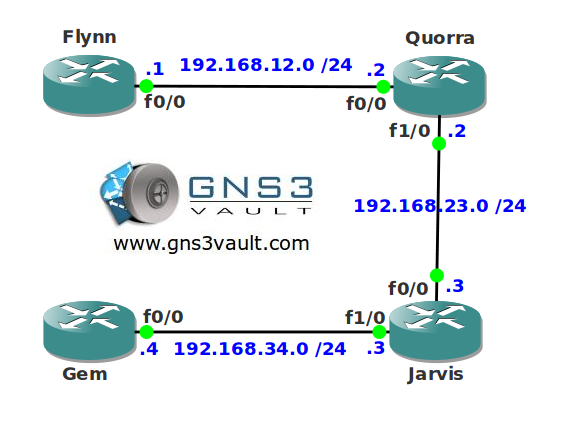
Configuration Files
You need to register to download the GNS3 topology file. (Registration is free!)Once you are logged in you will find the configuration files right here.
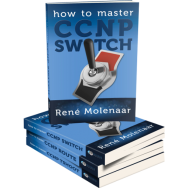
Do you want your CCNA or CCNP Certificate?
The How to Master series helps you to understand complex topics like spanning-tree, VLANs, trunks, OSPF, EIGRP, BGP and more.
Written by René Molenaar - CCIE #41726

will you do a tutorial for this rene
ip dhcp pool NEW
host 192.168.12.1 255.255.255.0
hardware-address cc01.8f4c.0000
default-router 192.168.12.2
dns-server 192.168.23.3
option 66 ascii “Gem”